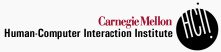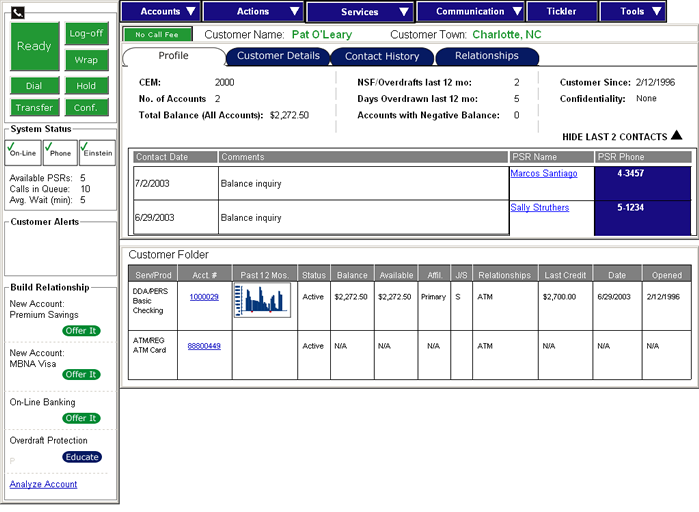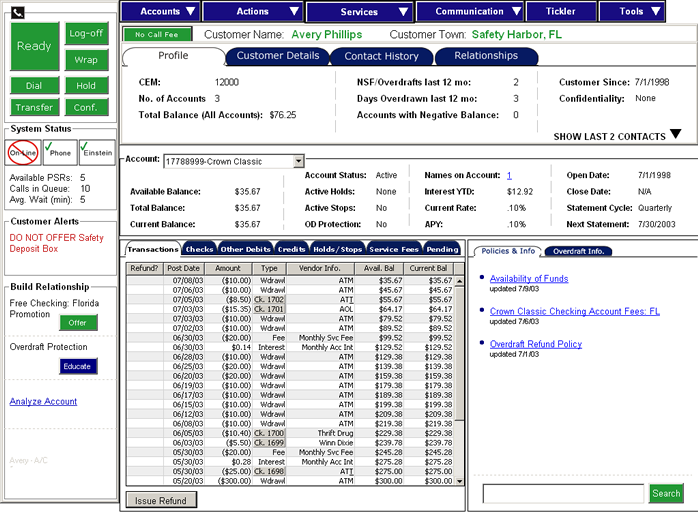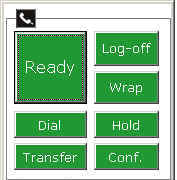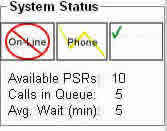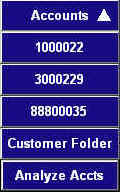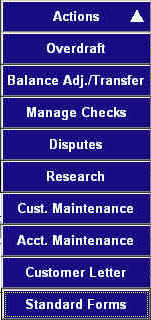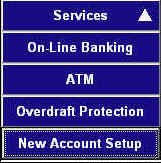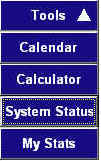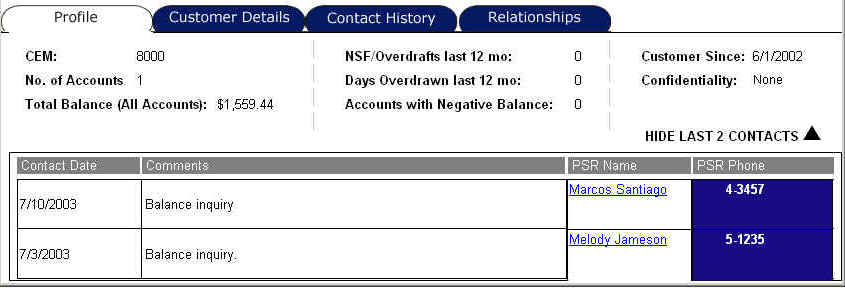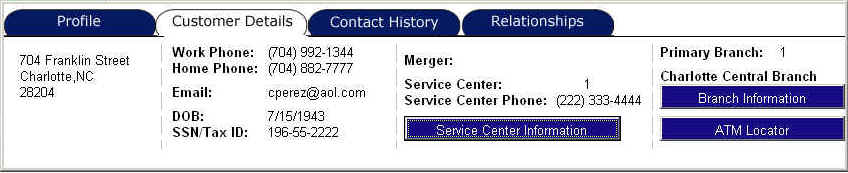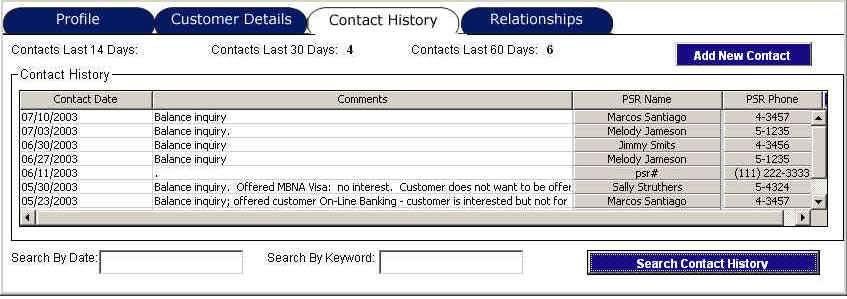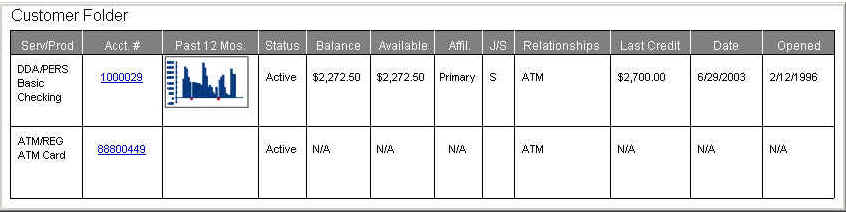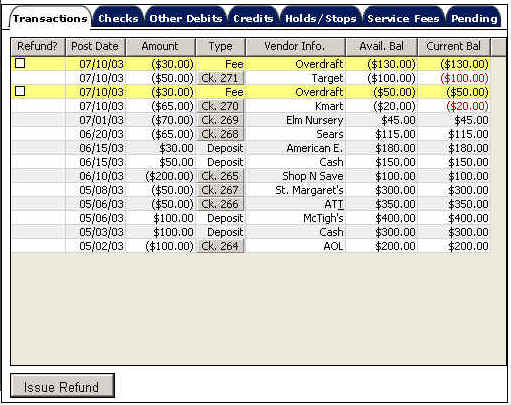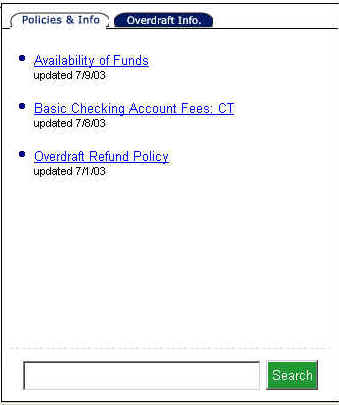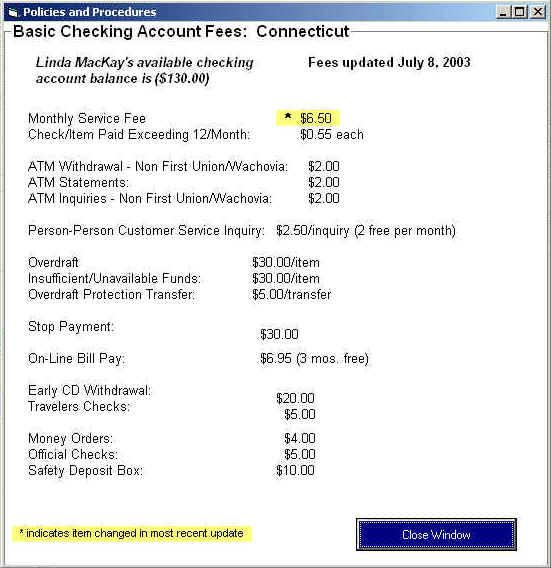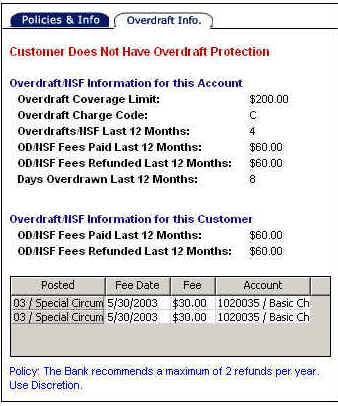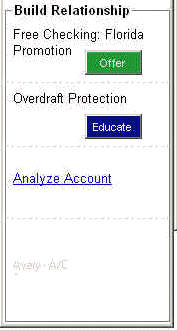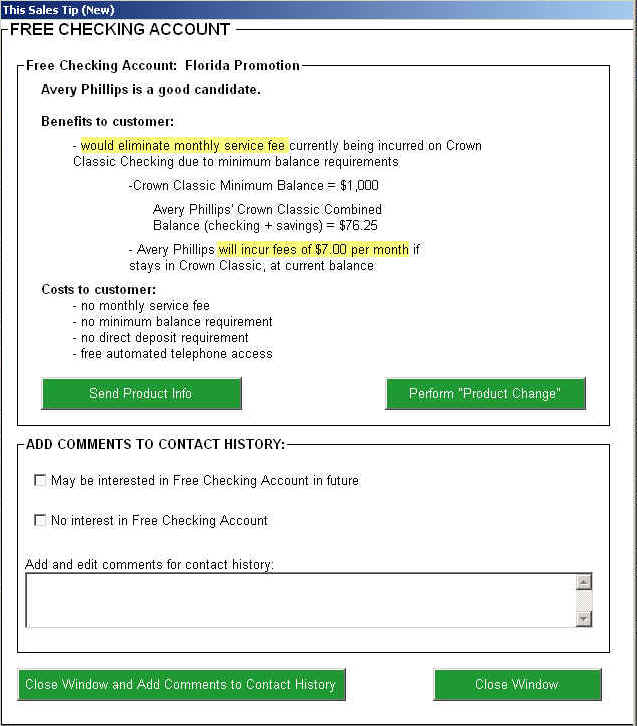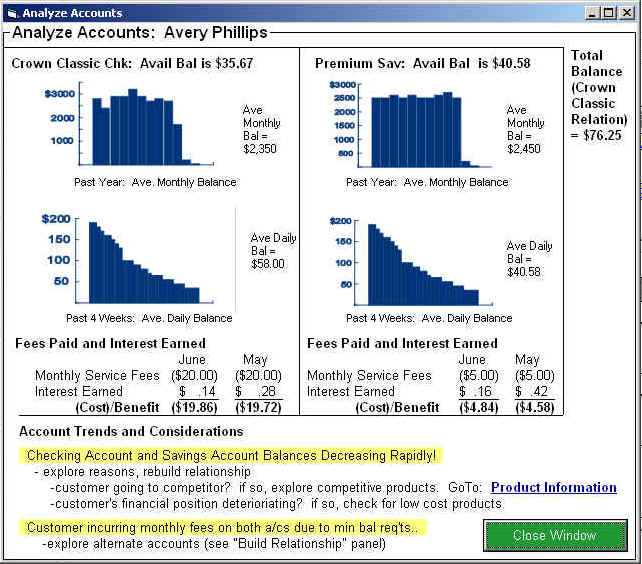Home - Key Findings - Lessons Learned - Process - Prototype WalkthroughPrototypeThe prototype was designed to take up a full 1024x768 pixel color VGA screen. It is made up of a series of panels that appear, resize, and changes based on where the user is in the system. This section is arranged according to the various sections of the prototype: Full
Screen Views Full Screen ViewsFigure One: This is a
view of the prototype when the PSR first opens a customer's file Figure Two: This is a view of the prototype when a PSR has opened one of a customer's accounts
PanelsThe information provided by the interface is provided in a number of panels. The left-side panel and the top-most menu structure are always available, even when the PSR is not on a call. Phone Controls
The Phone Controls panel allows the PSR to control the phone system, including direct dialing, transferring, and indicating when they are available to take calls. System Status
The System Status panel provides information about the status of the on-line banking system, the automated phone information system, and other systems. It also gives information about the number of calls currently in the queue, and the average wait time. Menus
Customer Information PanelThe customer information panel is segmented into four tabs, each providing high-level information about a customer's relationship with the bank:
Customer Folder PanelThe customer folder gives a high-level overview of each of a customer's accounts with the bank. This includes their current balances, statment dates, account numbers, and a graph of their recent activity.
Transaction Details PanelThe transaction details panel shows transactions that took place in a customer's account, arranged by date. This list can be filtered down by selecting the type of transaction from the tabs at the top of the panel.
Policies and Information PanelThe Policies and Information panel provides information specific to the account which is currently being viewed. The policies presented are contextual based on the customer, the type of account, and their state of residence. Figure One: The Policies
and Information Panel. Figure Two: An example
of a policy window. Account Overdraft Information PanelThe Account Overdraft Information panel shows information about overdrafts, nonsufficient funds, and fee refunds for these occurrences based on a particular account.
Build Relationship PanelThe Build Relationship panel provides PSRs with links to product and service offerings based on the specifics of a customer's account, current promotions, and other business rules. In this example, a customer lives in Florida and has been paying a high monthly service fee, thus the panel shows the Free Checking Account offer in Florida.
Sales Tip WindowThe Sales Tip windows appear when the PSR decides to offer the customer a new product or service from the Build Relationship panel. The window includes information on why the customer is a good candidate for the product or service, as well as showing the current specifics about the product or service. From these windows, the PSR can set the customer up for the service, or indicate that the customer was not interested, or even that they might be interested at some time in the future.
Analyze Accounts WindowThe Analyze Account window provides information about recent activity on the account, and gives recommendations to the PSR on how to manage the bank's relationship with the customer based on trends and other considerations. In this example, it seems as though the customer had until recently kept consistently high balances in their accounts, but this has dropped off. The trends and considerations areas pushes the PSr to investigate the potential causes of this.
|